Transaction Template
New transaction are created from templates. A template specifies the posting accounts, note and payee. It also can automatically open the camera to scan invoices. By default there are 4 transaction templates: Expense, Income, Transfer and Scan Invoice.
Since Finances version 1.6 you can customize existing templates or create new ones. This allows you to specify which information should be pre-filled when creating new transactions.
Example
If you often enter the same transaction, like your lunch at the cafeteria, you should create a template for that.
The Lunch template specifies that money is transfered from the Cash account to the Eating Out account. All transactions based on the template should have the note “Lunch” and be marked as cleared.
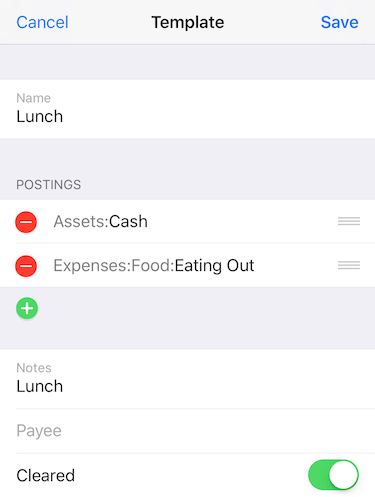
The next time you enter a lunch expense, choose the Lunch template and enter the amount. Done!
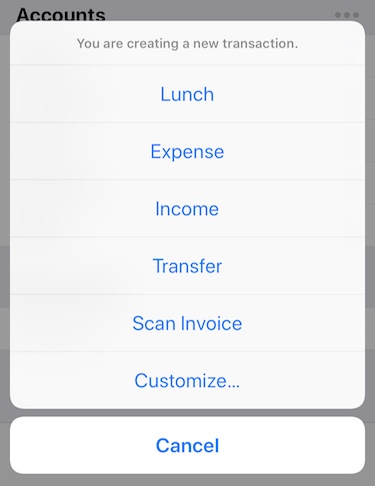
Shortcuts
On iOS 12 the operating system gets notified every time you use a transaction template. Based on that information iOS will suggest often used templates as shortcuts on the lockscreen. With just one tap on the shortcut you can create a new transaction.
Siri Shortcuts
On iOS 12 you can define Siri shortcuts to create new transaction. For example you can define the voice command “Lunch” for the “Lunch” template. You can then create a new transaction by just saying “Hey Siri, Lunch”.
Siri shortcuts require iOS 12 and Finances 1.6. To add a template to Siri, go to the detail screen of the template, tap Add to Siri and record a voice command.
Your Siri shortcuts are listed under iOS Settings → Siri & Search.